Cześć, witaj ponownie! Dziś zajmiemy się tematem, który może naprawdę uprościć Twoją codzienną pracę z PowerShellem — mowa o korzystaniu z pomocy. W PowerShellu pomoc to wbudowana instrukcja obsługi, ale nie traktuj jej jak zwykłą, nudną dokumentację. To dynamiczne źródło wiedzy, które krok po kroku prowadzi Cię przez działanie poleceń, ich składnię, parametry i zastosowania. Możesz pomyśleć o niej jak o osobistym asystencie, który jest zawsze dostępny, gdy masz wątpliwości lub chcesz zgłębić temat. Gdy nauczysz się z niej skutecznie korzystać, zauważysz, że wszystko staje się prostsze, bardziej zrozumiałe i… znacznie szybsze.
Zanim jednak przejdę do sedna, kilka ciekawostek: od w wersji 3.0 większość plików pomocy nie jest instalowana domyślnie, lecz znajduje się w zasobach sieciowych Microsoftu. Zatem lokalnie do dyspozycji pomoc występuje w dosyć ograniczonym wymiarze, dlatego co jakiś czas warto ją aktualizować. Pamiętaj również, że pliki pomocy nie są dostępne w języku polskim i z tego co mi wiadomo, w tym zakresie się nie zmieni. Jednak bez obaw, wystarczy w zasadzie podstawowa znajomość języka angielskiego.
Tyle tematem wstępu, bierzemy się do roboty.
#Ćwiczenie 1 – aktualizacja pomocy
Nasze ćwiczenia zaczniemy trochę nietypowo. Gdyż na początek dokonamy aktualizacji pomocy. W tym celu należało by najpierw znaleźć polecenie, które nam w tym pomorze. Liczę, że pamiętasz z ostatniej lekcji jak to się robi?
Odpowiedź:
PS C:\Users\Admin> Get-Command -Noun Help
CommandType Name Version Source
----------- ---- ------- ------
Cmdlet Get-Help 7.5.0.500 Microsoft.PowerShell.Core
Cmdlet Save-Help 7.5.0.500 Microsoft.PowerShell.Core
Cmdlet Update-Help 7.5.0.500 Microsoft.PowerShell.Core
Zobaczmy co tutaj mamy. Na początek główny bohater dzisiejszego wpisu, czyli cmdletGet-Help, który jednak omówię nieco później. Następnie mamy Save-Helpużywany do pobierania plików pomocy dla poleceń PowerShella i zapisywania ich na lokalnym dysku lub udostępnionym zasobie sieciowym. Jest to przydatne w środowiskach, w których komputery nie mają bezpośredniego dostępu do internetu, lub gdy chcesz mieć zaktualizowaną pomoc lokalnie i rozprowadzać ją do wielu maszyn. Akurat ten temat zostawimy na kiedy indziej, ale zachęcam do eksperymentów we własnym zakresie. W ramach ćwiczenia wykorzystamy Update-Help.
Zobaczmy co tutaj mamy. Na początek główny bohater dzisiejszego wpisu, czyli cmdletGet-Help, który jednak omówię nieco później. Następnie mamy Save-Helpużywany do pobierania plików pomocy dla poleceń PowerShella i zapisywania ich na lokalnym dysku lub udostępnionym zasobie sieciowym. Jest to przydatne w środowiskach, w których komputery nie mają bezpośredniego dostępu do internetu, lub gdy chcesz mieć zaktualizowaną pomoc lokalnie i rozprowadzać ją do wielu maszyn. Akurat ten temat zostawimy na kiedy indziej, ale zachęcam do eksperymentów we własnym zakresie. W ramach ćwiczenia wykorzystamy Update-Help.
Na początek zalecam podnieść uprawnienia PowerShella, aby zaktualizować wszystkie dostępne moduły, gdyż jeżeli zrobisz to z poziomu zwykłego użytkownika, to część modułów rzeczywiście się zaktualizuje, ale pojawi się dość długa lista błędów (poniżej przykład). Są to moduły, do których dostęp ma tylko administrator lub uprawniony użytkownik.
PS C:\Users\Admin> Update-Help
Update-Help : Failed to update Help for the module(s) :
'ActiveDirectory, AppBackgroundTask, AppLocker, AppvClient, Appx, AssignedAccess, BestPractices, BitLocker, BitsTransfe
r, BranchCache, CimCmdlets, ConfigCI, Defender, DefenderPerformance, DeliveryOptimization, DirectAccessClientComponents
, Dism, DnsClient, DnsServer, EventTracingManagement, HgsClient, HgsDiagnostics, HostNetworkingService, Hyper-V, Intern
ational, iSCSI, IscsiTarget, ISE, Kds, LanguagePackManagement, LAPS, Microsoft.PowerShell.Archive, Microsoft.PowerShell
.Core, Microsoft.PowerShell.Diagnostics, Microsoft.PowerShell.Host, Microsoft.PowerShell.LocalAccounts, Microsoft.Power
Shell.Management, Microsoft.PowerShell.ODataUtils, Microsoft.PowerShell.Security, Microsoft.PowerShell.Utility, Microso
ft.ReFsDedup.Commands, Microsoft.Windows.Bcd.Cmdlets, Microsoft.WSMan.Management, MMAgent, MsDtc, NetAdapter, NetConnec
tion, NetEventPacketCapture, NetLbfo, NetNat, NetQos, NetSecurity, NetSwitchTeam, NetTCPIP, NetworkConnectivityStatus,
NetworkSwitchManager, NetworkTransition, NFS, OsConfiguration, PackageManagement, PcsvDevice, PersistentMemory, PKI, Pn
pDevice, PowerShellGet, PrintManagement, ProcessMitigations, Provisioning, PSDesiredStateConfiguration, PSDiagnostics,
PSReadLine, PSScheduledJob, PSWorkflow, PSWorkflowUtility, RemoteDesktop, ScheduledTasks, SecureBoot, ServerManager, Se
rverManagerTasks, SmbShare, SmbWitness, StartLayout, Storage, StorageBusCache, TLS, TroubleshootingPack, TrustedPlatfor
mModule, UEV, VMDirectStorage, VpnClient, Wdac, Whea, WindowsDeveloperLicense, WindowsErrorReporting, WindowsSearch, Wi
ndowsUpdate, WinHttpProxy'
Access is denied. The command could not update Help topics for the Windows PowerShell core modules, or for any modules
in the $pshome\Modules directory. To update these Help topics, start Windows PowerShell by using the "Run as Administra
tor" command, and try running Update-Help again.
At line:1 char:1
+ Update-Help
+ ~~~~~~~~~~~
+ CategoryInfo : InvalidOperation: (:) [Update-Help], Exception
+ FullyQualifiedErrorId : UpdatableHelpSystemRequiresElevation,Microsoft.PowerShell.Commands.UpdateHelpCommand
Update-Help : Failed to update Help for the module(s) 'ConfigDefender, ConfigDefenderPerformance' with UI culture(s) {p
l-PL} : Unable to retrieve the HelpInfo XML file for UI culture pl-PL. Make sure the HelpInfoUri property in the module
manifest is valid or check your network connection and then try the command again.
At line:1 char:1
+ Update-Help
+ ~~~~~~~~~~~
+ CategoryInfo : ResourceUnavailable: (:) [Update-Help], Exception
+ FullyQualifiedErrorId : UnableToRetrieveHelpInfoXml,Microsoft.PowerShell.Commands.UpdateHelpCommand
Poniżej to samo polecenie, ale tym razem z poziomu administratora.
PS C:\WINDOWS\system32> Update-Help
Update-Help : Failed to update Help for the module(s) 'ConfigDefender, ConfigDefenderPerformance' with UI culture(s) {p
l-PL} : Unable to retrieve the HelpInfo XML file for UI culture pl-PL. Make sure the HelpInfoUri property in the module
manifest is valid or check your network connection and then try the command again.
At line:1 char:1
+ Update-Help
+ ~~~~~~~~~~~
+ CategoryInfo : ResourceUnavailable: (:) [Update-Help], Exception
+ FullyQualifiedErrorId : UnableToRetrieveHelpInfoXml,Microsoft.PowerShell.Commands.UpdateHelpCommand
Jak widzisz tym razem problem występuje tylko z dwoma modułami, a w zasadzie z zaraz zobaczysz o czym mówię. Jeżeli pomoc zaktualizowana to lecimy dalej.
# Ćwiczenie 2 – pokaż plik pomocy dla cmdletu Get-Localuser
Musisz wiedzieć, że praktycznie każdy cmdlet posiada swój własny plik pomocy, który zawiera wszelkie informacje o danym poleceniu. Generalnie do wyświetlania plików pomocy służy cmdlet Get-Help, który następnie musimy uzupełnić o nazwę interesującego nas polecenia. W tym wypadku będzie to Get-Localuser.
PS C:\Users\Admin> Get-Help Get-LocalUser
NAME
Get-LocalUser
SYNOPSIS
Gets local user accounts.
SYNTAX
Get-LocalUser [[-Name] <System.String[]>] [<CommonParameters>]
Get-LocalUser [[-SID] <System.Security.Principal.SecurityIdentifier[]>] [<CommonParameters>]
DESCRIPTION
The `Get-LocalUser` cmdlet gets local user accounts. This cmdlet gets default built-in user accounts, local user ac
counts that you created, and local accounts that you connected to Microsoft accounts.
> [!NOTE] > The Microsoft.PowerShell.LocalAccounts module is not available in 32-bit PowerShell on a 64-bit > syste
m.
RELATED LINKS
Online Version: https://learn.microsoft.com/powershell/module/microsoft.powershell.localaccounts/get-localuser?view
=powershell-5.1&WT.mc_id=ps-gethelp
Disable-LocalUser
Enable-LocalUser
New-LocalUser
Remove-LocalUser
Rename-LocalUser
Set-LocalUser
REMARKS
To see the examples, type: "get-help Get-LocalUser -examples".
For more information, type: "get-help Get-LocalUser -detailed".
For technical information, type: "get-help Get-LocalUser -full".
For online help, type: "get-help Get-LocalUser -online"
Po wykonaniu tego zapytania otrzymujemy standardowy widok pliku pomocy, który podzielony jest na kilka sekcji. Poniżej znajdziesz szczegołową tabelę opisująca poszczególne sekcje oraz widoki, w których dana sekcja jest dostępna.
| Sekcja | Opis | Dostępna w widoku |
|---|---|---|
| NAME | Nazwa polecenia. | Podstawowy |
| SYNOPSIS | Krótkie podsumowanie działania polecenia. | Podstawowy |
| SYNTAX | Dostępne składnie (warianty użycia) polecenia z parametrami. | Podstawowy |
| DESCRIPTION | Szczegółowy opis, co robi polecenie. | Szczegółowy / Pełny |
| PARAMETERS | Lista parametrów i ich opisy. | Szczegółowy / Pełny |
| INPUTS | Typy danych, które polecenie może przyjąć jako wejście. | Pełny |
| OUTPUTS | Typy danych, które są zwracane przez polecenie. | Pełny |
| NOTES | Dodatkowe informacje i uwagi dotyczące działania polecenia. | Pełny |
| EXAMPLES | Przykłady użycia polecenia z opisem. | Rozszerzony |
| RELATED LINKS | Odnośniki do podobnych poleceń lub stron dokumentacji. | Szczegółowy / Pełny |
Kolejną rzeczą, która warto wiedzieć o korzystaniu z pomocy, że PowerShell pozwala wyświetlać pomoc do poleceń w różnych widokach, a mówiąc nieco dokładniej róznych poziomach szczegółowości. Dzięki temu możesz zacząć od podstawowych informacji, a później sięgać po więcej. Poniżej kolejna tabela, która opisuje różne widoki.
| Widok | Polecenie | Co pokazuje? |
|---|---|---|
| Podstawowy | Get-Help <cmdlet> | Nazwa, krótki opis, składnia i ogólne info. Idealne na start. |
| Examples | Get-Help <cmdlet> -Examples | Tylko przykłady użycia – super do nauki przez praktykę. |
| Detailed | Get-Help <cmdlet> -Detailed | Rozszerzony opis + wszystkie parametry i przykłady. |
| Full | Get-Help <cmdlet> -Full | Wszystko: opis, parametry, wejścia, wyjścia, notatki, linki. |
| Online | Get-Help <cmdlet> -Online | Otwiera stronę z dokumentacją w przeglądarce (jeśli jest dostępna). |
| 💡 Tip dla początkujących: W przypadku nauki nowych cmdletów warto zacząć od -Examples(przykłady), żeby zobaczyć, jak polecenie działa w praktyce. Potem możesz użyj -Detailed lub -Full, by sprawdzić konkretne parametry czy generalnie dowiedzieć się nieco wiecej o specyfikacji danego polecenia. Jeżeli masz dostęp do internetu zawsze staraj się korzystać z parametru -Online. Pliki pomocy PowerShella na stronach Microsoftu są zawsze aktualne. |
Teraz dla przykładu to samo polecenie, ale uzupełnione o parametr -Full.
PS C:\Users\Admin> Get-Help Get-LocalUser -Full
NAME
Get-LocalUser
SYNOPSIS
Gets local user accounts.
SYNTAX
Get-LocalUser [[-Name] <System.String[]>] [<CommonParameters>]
Get-LocalUser [[-SID] <System.Security.Principal.SecurityIdentifier[]>] [<CommonParameters>]
DESCRIPTION
The `Get-LocalUser` cmdlet gets local user accounts. This cmdlet gets default built-in user accounts, local user ac
counts that you created, and local accounts that you connected to Microsoft accounts.
> [!NOTE] > The Microsoft.PowerShell.LocalAccounts module is not available in 32-bit PowerShell on a 64-bit > syste
m.
PARAMETERS
-Name <System.String[]>
Specifies an array of names of user accounts that this cmdlet gets. You can use the wildcard character.
Required? false
Position? 0
Default value None
Accept pipeline input? True (ByPropertyName, ByValue)
Accept wildcard characters? true
-SID <System.Security.Principal.SecurityIdentifier[]>
Specifies an array of security IDs (SIDs) of user accounts that this cmdlet gets.
Required? false
Position? 0
Default value None
Accept pipeline input? True (ByPropertyName, ByValue)
Accept wildcard characters? false
<CommonParameters>
This cmdlet supports the common parameters: Verbose, Debug,
ErrorAction, ErrorVariable, WarningAction, WarningVariable,
OutBuffer, PipelineVariable, and OutVariable. For more information, see
about_CommonParameters (https:/go.microsoft.com/fwlink/?LinkID=113216).
INPUTS
System.String
You can pipe a string to this cmdlet.
System.Security.Principal.SecurityIdentifier
You can pipe a SID to this cmdlet.
OUTPUTS
System.Management.Automation.SecurityAccountsManager.LocalUser[]
This cmdlet returns local user accounts.
NOTES
Windows PowerShell includes the following aliases for `Get-LocalUser`:
- `glu`
The PrincipalSource property on LocalUser , LocalGroup , and LocalPrincipal objects describes the source of the
object. The possible sources are as follows:
- Local
- Active Directory
- Microsoft Entra group
- Microsoft Account PrincipalSource is supported only by Windows 10, Windows Server 2016, and later versions of
the Windows operating system. For earlier versions, the property is blank.
--------- Example 1: Get an account by using its name ---------
Get-LocalUser -Name "AdminContoso02"
Name Enabled Description
---- ------- -----------
AdminContoso02 True Description of this account.
Example 2: Get an account that is connected to a Microsoft account
Get-LocalUser -Name "MicrosoftAccount\username@Outlook.com"
Name Enabled Description
---- ------- -----------
MicrosoftAccount\username@outlook.com True Description of this account.
----- Example 3: Get an account that has the specified SID -----
Get-LocalUser -SID S-1-5-21-9526073513-1762370368-3942940353-500
Name Enabled Description
---- ------- -----------
Administrator True Built-in account for administering the computer/domain
RELATED LINKS
Online Version: https://learn.microsoft.com/powershell/module/microsoft.powershell.localaccounts/get-localuser?view
=powershell-5.1&WT.mc_id=ps-gethelp
Disable-LocalUser
Enable-LocalUser
New-LocalUser
Remove-LocalUser
Rename-LocalUser
Set-LocalUser
Nie da się ukryć, że różnica między tymi widokami jest dość spora.
Teraz uzbrojeni w więdzę o budowie pliku pomocy możemy przejśc dalej do innych metod wywoływania. Wersją minimalistyczną jest minus i znak zapytania (-?). I generalnie działa to identycznie jak wpisanie polecenia Get-Help.
PS C:\Users\Admin> Get-LocalUser -?
NAME
Get-LocalUser
SYNOPSIS
Gets local user accounts.
SYNTAX
Get-LocalUser [[-Name] <System.String[]>] [<CommonParameters>]
Get-LocalUser [[-SID] <System.Security.Principal.SecurityIdentifier[]>] [<CommonParameters>]
DESCRIPTION
The `Get-LocalUser` cmdlet gets local user accounts. This cmdlet gets default built-in user accounts, local user ac
counts that you created, and local accounts that you connected to Microsoft accounts.
> [!NOTE] > The Microsoft.PowerShell.LocalAccounts module is not available in 32-bit PowerShell on a 64-bit > syste
m.
RELATED LINKS
Online Version: https://learn.microsoft.com/powershell/module/microsoft.powershell.localaccounts/get-localuser?view
=powershell-5.1&WT.mc_id=ps-gethelp
Disable-LocalUser
Enable-LocalUser
New-LocalUser
Remove-LocalUser
Rename-LocalUser
Set-LocalUser
REMARKS
To see the examples, type: "get-help Get-LocalUser -examples".
For more information, type: "get-help Get-LocalUser -detailed".
For technical information, type: "get-help Get-LocalUser -full".
For online help, type: "get-help Get-LocalUser -online"
Jak widzisz identyczny rezultat. Opcja ta jest dobra również w przypadku chęci uzyskania pomocy dla zewnętrznych narzędzi, gdyż tradycyjny Get-Help działa tylko dla poleceń PowerShella. Przkładowo, jeżeli chciałbyś zobaczyć pomoc dla aplikacji ping.exe to Get-Help niestety nie pomoże.
PS C:\Users\Admin> Get-Help ping.exe
Get-Help : Get-Help could not find ping.exe in a help file in this session. To download updated help topics type: "Upda
te-Help". To get help online, search for the help topic in the TechNet library at https:/go.microsoft.com/fwlink/?LinkI
D=107116.
At line:1 char:1
+ Get-Help ping.exe
+ ~~~~~~~~~~~~~~~~~
+ CategoryInfo : ResourceUnavailable: (:) [Get-Help], HelpNotFoundException
+ FullyQualifiedErrorId : HelpNotFound,Microsoft.PowerShell.Commands.GetHelpComman
Jeżeli jednak zastosujemy znak zapytania to PowerShell jak najbardziej prawidłowo wykona takie polecenie.
PS C:\Users\Admin> ping.exe -?
Usage: ping [-t] [-a] [-n count] [-l size] [-f] [-i TTL] [-v TOS]
[-r count] [-s count] [[-j host-list] | [-k host-list]]
[-w timeout] [-R] [-S srcaddr] [-c compartment] [-p]
[-4] [-6] target_name
Options:
-t Ping the specified host until stopped.
To see statistics and continue - type Control-Break;
To stop - type Control-C.
-a Resolve addresses to hostnames.
-n count Number of echo requests to send.
-l size Send buffer size.
-f Set Don't Fragment flag in packet (IPv4-only).
-i TTL Time To Live.
-v TOS Type Of Service (IPv4-only. This setting has been deprecated
and has no effect on the type of service field in the IP
Header).
-r count Record route for count hops (IPv4-only).
-s count Timestamp for count hops (IPv4-only).
-j host-list Loose source route along host-list (IPv4-only).
-k host-list Strict source route along host-list (IPv4-only).
-w timeout Timeout in milliseconds to wait for each reply.
-R Use routing header to test reverse route also (IPv6-only).
Per RFC 5095 the use of this routing header has been
deprecated. Some systems may drop echo requests if
this header is used.
-S srcaddr Source address to use.
-c compartment Routing compartment identifier.
-p Ping a Hyper-V Network Virtualization provider address.
-4 Force using IPv4.
-6 Force using IPv6.
Warto jeszcze znać aliasy dla Get-Help, czyli man i help. W przypadku z korzystania z help tak na prawdę wywołujemy funkcję, która nie tylko zwraca plik pomocy, ale dodatkowo pozwala na stronicowanie (ang. paging). Czyli w przypadku, gdy ilośc treści nie mieści się w oknie konsoli funkcja dzieli go na strony co automatycznie zwiększa czytelność.
Na zakończenie tego ćwiczenia jeszcze jeden parametr, który może być pomocy przy chęci wyświetlenia pliku pomocy. Mowa tutaj o -ShowWindow, dzieki któremu uzyskujemy pełny widok i to w oknie graficzym, gdzie w niektórych przypadakch dużo łatwiej znaleść konkretne informacje.
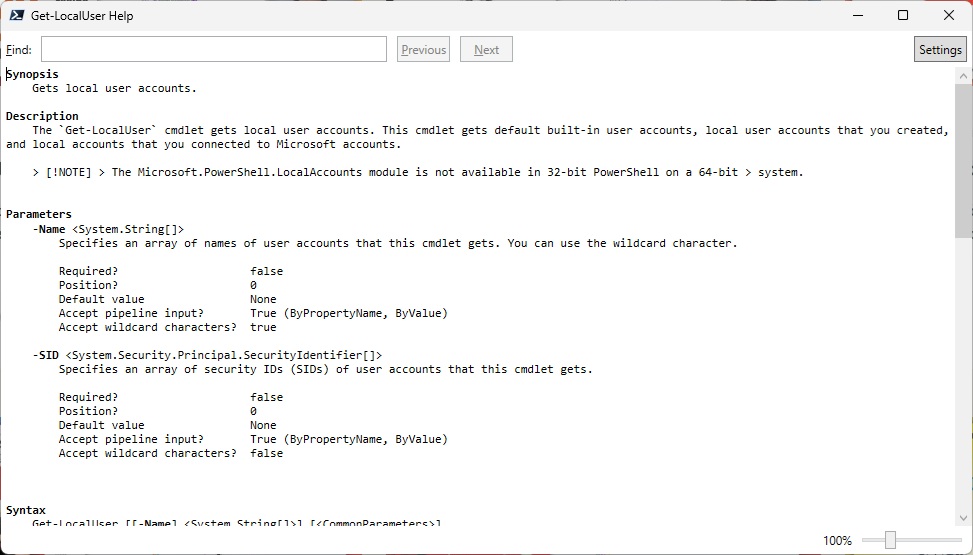
# Ćwiczenie 3 – wyszukaj polecenia z wyrazem „localuser”
Co ciekawe Get-Help nie tylko przydaje się do wyświetlenia plików pomocy, dzięki temu, że posiada spis wszystkich poleceń, można również wykorzystać to polecenie do wyszukiwania innych. Wszystkie pliki pomocy można wyświetlić w np. w ten sposób:
PS C:\Users\Admin> Get-Help *
Name Category Module Synopsis
---- -------- ------ --------
foreach Alias ForEach-Object
% Alias ForEach-Object
where Alias Where-Object
? Alias Where-Object
clc Alias Clear-Content
cli Alias Clear-Item
clp Alias Clear-ItemProperty
clv Alias Clear-Variable
cpi Alias Copy-Item
cvpa Alias Convert-Path
dbp Alias Disable-PSBreakpoint
ebp Alias Enable-PSBreakpoint
epal Alias Export-Alias
epcsv Alias Export-Csv
fl Alias Format-List
ft Alias Format-Table
fw Alias Format-Wide
gal Alias Get-Alias
gbp Alias Get-PSBreakpoint
gc Alias Get-Content
gci Alias Get-ChildItem
gcm Alias Get-Command
gdr Alias Get-PSDrive
gcs Alias Get-PSCallStack
ghy Alias Get-History
gi Alias Get-Item
gl Alias Get-Location
gm Alias Get-Member
gmo Alias Get-Module
gp Alias Get-ItemProperty
gpv Alias Get-ItemPropertyValue
gps Alias Get-Process
group Alias Group-Object
gu Alias Get-Unique
gv Alias Get-Variable
iex Alias Invoke-Expression
ihy Alias Invoke-History
ii Alias Invoke-Item
ipmo Alias Import-Module
ipal Alias Import-Alias
ipcsv Alias Import-Csv
measure Alias Measure-Object
mi Alias Move-Item
mp Alias Move-ItemProperty
nal Alias New-Alias
ndr Alias New-PSDrive
ni Alias New-Item
nv Alias New-Variable
nmo Alias New-Module
oh Alias Out-Host
rbp Alias Remove-PSBreakpoint
rdr Alias Remove-PSDrive
ri Alias Remove-Item
rni Alias Rename-Item
rnp Alias Rename-ItemProperty
rp Alias Remove-ItemProperty
rmo Alias Remove-Module
rv Alias Remove-Variable
gerr Alias Get-Error
rvpa Alias Resolve-Path
sal Alias Set-Alias
sbp Alias Set-PSBreakpoint
select Alias Select-Object
si Alias Set-Item
sl Alias Set-Location
sp Alias Set-ItemProperty
saps Alias Start-Process
spps Alias Stop-Process
sv Alias Set-Variable
irm Alias Invoke-RestMethod
iwr Alias Invoke-WebRequest
ac Alias Add-Content
clear Alias Clear-Host
compare Alias Compare-Object
cpp Alias Copy-ItemProperty
diff Alias Compare-Object
gsv Alias Get-Service
sleep Alias Start-Sleep
sort Alias Sort-Object
start Alias Start-Process
sasv Alias Start-Service
spsv Alias Stop-Service
tee Alias Tee-Object
write Alias Write-Output
cat Alias Get-Content
cp Alias Copy-Item
ls Alias Get-ChildItem
man Alias help
mount Alias New-PSDrive
mv Alias Move-Item
ps Alias Get-Process
rm Alias Remove-Item
rmdir Alias Remove-Item
cnsn Alias Connect-PSSession
dnsn Alias Disconnect-PSSession
ogv Alias Out-GridView
shcm Alias Show-Command
cd Alias Set-Location
dir Alias Get-ChildItem
echo Alias Write-Output
fc Alias Format-Custom
kill Alias Stop-Process
pwd Alias Get-Location
type Alias Get-Content
h Alias Get-History
history Alias Get-History
md Alias mkdir
popd Alias Pop-Location
pushd Alias Push-Location
r Alias Invoke-History
cls Alias Clear-Host
chdir Alias Set-Location
copy Alias Copy-Item
del Alias Remove-Item
erase Alias Remove-Item
move Alias Move-Item
rd Alias Remove-Item
ren Alias Rename-Item
set Alias Set-Variable
icm Alias Invoke-Command
clhy Alias Clear-History
gjb Alias Get-Job
rcjb Alias Receive-Job
rjb Alias Remove-Job
sajb Alias Start-Job
spjb Alias Stop-Job
wjb Alias Wait-Job
nsn Alias New-PSSession
gsn Alias Get-PSSession
rsn Alias Remove-PSSession
etsn Alias Enter-PSSession
rcsn Alias Receive-PSSession
exsn Alias Exit-PSSession
sls Alias Select-String
gcb Alias Get-Clipboard
gin Alias Get-ComputerInfo
gtz Alias Get-TimeZone
scb Alias Set-Clipboard
stz Alias Set-TimeZone
fhx Alias Format-Hex
algm Alias Add-LocalGroupMember
dlu Alias Disable-LocalUser
elu Alias Enable-LocalUser
glg Alias Get-LocalGroup
glgm Alias Get-LocalGroupMember
glu Alias Get-LocalUser
nlg Alias New-LocalGroup
nlu Alias New-LocalUser
rlg Alias Remove-LocalGroup
rlgm Alias Remove-LocalGroupMember
rlu Alias Remove-LocalUser
rnlg Alias Rename-LocalGroup
rnlu Alias Rename-LocalUser
slg Alias Set-LocalGroup
slu Alias Set-LocalUser
cd.. Function …
cd\ Function …
cd~ Function …
Pause Function …
help Function
prompt Function
Clear-Host Function
TabExpansion2 Function …
oss Function
mkdir Function
A: Function …
B: Function …
C: Function …
D: Function …
E: Function …
F: Function …
G: Function …
H: Function …
I: Function …
J: Function …
K: Function …
L: Function …
M: Function …
N: Function …
O: Function …
P: Function …
Q: Function …
R: Function …
S: Function …
T: Function …
U: Function …
V: Function …
W: Function …
X: Function …
Y: Function …
Z: Function …
PSConsoleHostReadLine Function PSReadLine …
Install-PowerShellRemoting.ps1 External… Install-PowerShellRemoting.ps1 [-PowerShellHome …
C:\Program Files\PowerShell\7\In… External… Group Policy tools use administrative template f…
C:\Program Files\PowerShell\7\Re… External… Registers or unregisters the PowerShell ETW mani…
RegisterMicrosoftUpdate.ps1 External… RegisterMicrosoftUpdate.ps1 [[-TestHook] <Object…
Add-History Cmdlet Microsoft.PowerShell.Core …
Clear-History Cmdlet Microsoft.PowerShell.Core …
Debug-Job Cmdlet Microsoft.PowerShell.Core …
Disable-PSRemoting Cmdlet Microsoft.PowerShell.Core …
Enable-PSRemoting Cmdlet Microsoft.PowerShell.Core …
Disable-PSSessionConfiguration Cmdlet Microsoft.PowerShell.Core …
Enable-PSSessionConfiguration Cmdlet Microsoft.PowerShell.Core …
Get-PSSessionCapability Cmdlet Microsoft.PowerShell.Core …
Get-PSSessionConfiguration Cmdlet Microsoft.PowerShell.Core …
Receive-PSSession Cmdlet Microsoft.PowerShell.Core …
Register-PSSessionConfiguration Cmdlet Microsoft.PowerShell.Core …
Unregister-PSSessionConfiguration Cmdlet Microsoft.PowerShell.Core …
Set-PSSessionConfiguration Cmdlet Microsoft.PowerShell.Core …
Test-PSSessionConfigurationFile Cmdlet Microsoft.PowerShell.Core …
Connect-PSSession Cmdlet Microsoft.PowerShell.Core …
Disconnect-PSSession Cmdlet Microsoft.PowerShell.Core …
Disable-ExperimentalFeature Cmdlet Microsoft.PowerShell.Core …
Enable-ExperimentalFeature Cmdlet Microsoft.PowerShell.Core …
Enter-PSHostProcess Cmdlet Microsoft.PowerShell.Core …
Enter-PSSession Cmdlet Microsoft.PowerShell.Core …
Exit-PSHostProcess Cmdlet Microsoft.PowerShell.Core …
Exit-PSSession Cmdlet Microsoft.PowerShell.Core …
Export-ModuleMember Cmdlet Microsoft.PowerShell.Core …
ForEach-Object Cmdlet Microsoft.PowerShell.Core …
Get-Command Cmdlet Microsoft.PowerShell.Core …
Get-ExperimentalFeature Cmdlet Microsoft.PowerShell.Core …
Get-Help Cmdlet Microsoft.PowerShell.Core …
Get-History Cmdlet Microsoft.PowerShell.Core …
Get-Job Cmdlet Microsoft.PowerShell.Core …
Get-Module Cmdlet Microsoft.PowerShell.Core …
Get-PSHostProcessInfo Cmdlet Microsoft.PowerShell.Core …
Get-PSSession Cmdlet Microsoft.PowerShell.Core …
Import-Module Cmdlet Microsoft.PowerShell.Core …
Invoke-Command Cmdlet Microsoft.PowerShell.Core …
Invoke-History Cmdlet Microsoft.PowerShell.Core …
New-Module Cmdlet Microsoft.PowerShell.Core …
New-ModuleManifest Cmdlet Microsoft.PowerShell.Core …
New-PSRoleCapabilityFile Cmdlet Microsoft.PowerShell.Core …
New-PSSession Cmdlet Microsoft.PowerShell.Core …
New-PSSessionConfigurationFile Cmdlet Microsoft.PowerShell.Core …
New-PSSessionOption Cmdlet Microsoft.PowerShell.Core …
New-PSTransportOption Cmdlet Microsoft.PowerShell.Core …
Out-Default Cmdlet Microsoft.PowerShell.Core …
Out-Host Cmdlet Microsoft.PowerShell.Core …
.....
Jak widzisz tematów tych jest naprwdę sporo. Przebrnięcie przez wszystkie wyniki i odnalezienie konkretnego polecenia może być dość czasochłonne. Warto zatem nieco zawęzić poszukiwania i skorzystać przykładowo z takiej składni:
PS C:\Users\Admin> Get-Help *localuser*
Name Category Module Synopsis
---- -------- ------ --------
Disable-LocalUser Cmdlet Microsoft.PowerShell.Loc… Disables a local user account.
Enable-LocalUser Cmdlet Microsoft.PowerShell.Loc… Enables a local user account.
Get-LocalUser Cmdlet Microsoft.PowerShell.Loc… Gets local user accounts.
New-LocalUser Cmdlet Microsoft.PowerShell.Loc… Creates a local user account.
Remove-LocalUser Cmdlet Microsoft.PowerShell.Loc… Deletes local user accounts.
Rename-LocalUser Cmdlet Microsoft.PowerShell.Loc… Renames a local user account.
Set-LocalUser Cmdlet Microsoft.PowerShell.Loc… Modifies a local user account.
Zgodnie z przewidywaniami lista dostępnych tematów znacznie się zmniejszyła.
# Ćwiczenie 4 – wyświetl informacje dotyczące zmiennych preferencji
Tutaj kolejna ciekawostka, o której nie każdy wie. PowerShell posiada informacje o koncepcjach swojego działania. Jest to odpowiednik podręcznika instruktażowego. Tematy, które tam się znajdują zawierają dodatkowe informacje o wszystkich modułach, a także wielu innych zagadnieniach. Roboczo nazywane są tematami about gdyż w ich nazwie zawsze występuję przedrostek about. Aby je wyświetlić wystarczy wpisać polecenie:
PS C:\Users\Admin> Get-Help -Category HelpFile
Name Category Module Synopsis
---- -------- ------ --------
about_Aliases HelpFile
about_Alias_Provider HelpFile
about_ANSI_Terminals HelpFile
about_Arithmetic_Operators HelpFile
about_Arrays HelpFile
about_Assignment_Operators HelpFile
about_Automatic_Variables HelpFile
about_Booleans HelpFile
about_Break HelpFile
about_Built-in_Functions HelpFile
about_Calculated_Properties HelpFile
about_Case-Sensitivity HelpFile
about_Certificate_Provider HelpFile
about_Character_Encoding HelpFile
about_CimSession HelpFile
about_Classes HelpFile
about_Classes_Constructors HelpFile
about_Classes_Inheritance HelpFile
about_Classes_Methods HelpFile
about_Classes_Properties HelpFile
about_Command_Precedence HelpFile
about_Command_Syntax HelpFile
about_Comment_Based_Help HelpFile
about_CommonParameters HelpFile
about_Comparison_Operators HelpFile
about_Continue HelpFile
about_Core_Commands HelpFile
about_Data_Files HelpFile
about_Data_Sections HelpFile
about_Debuggers HelpFile
about_DesiredStateConfiguration HelpFile
about_Do HelpFile
about_Enum HelpFile
about_Environment_Provider HelpFile
about_Environment_Variables HelpFile
about_Eventlogs HelpFile
about_Execution_Policies HelpFile
about_FileSystem_Provider HelpFile
about_For HelpFile
about_Foreach HelpFile
about_Format.ps1xml HelpFile
about_Functions HelpFile
about_Functions_Advanced HelpFile
about_Functions_Advanced_Methods HelpFile
about_Functions_Advanced_Param... HelpFile
about_Functions_Argument_Compl... HelpFile
about_Functions_CmdletBindingA... HelpFile
about_Functions_OutputTypeAttr... HelpFile
about_Function_Provider HelpFile
about_Group_Policy_Settings HelpFile
about_Hash_Tables HelpFile
about_Hidden HelpFile
about_History HelpFile
about_If HelpFile
about_Intrinsic_Members HelpFile
about_Jobs HelpFile
about_Job_Details HelpFile
about_Join HelpFile
about_Language_Keywords HelpFile
about_Language_Modes HelpFile
about_Line_Editing HelpFile
about_Locations HelpFile
about_Logging HelpFile
about_Logical_Operators HelpFile
about_Member-Access_Enumeration HelpFile
about_Methods HelpFile
about_Modules HelpFile
about_Module_Manifests HelpFile
about_Numeric_Literals HelpFile
about_Objects HelpFile
about_Object_Creation HelpFile
about_Operators HelpFile
about_Operator_Precedence HelpFile
about_Output_Streams HelpFile
about_PackageManagement HelpFile
about_Parameters HelpFile
about_Parameters_Default_Values HelpFile
about_Parameter_Sets HelpFile
about_Parsing HelpFile
about_Path_Syntax HelpFile
about_Pipelines HelpFile
about_PowerShell_exe HelpFile
about_PowerShell_Ise_exe HelpFile
about_Preference_Variables HelpFile
about_Profiles HelpFile
about_Prompts HelpFile
about_Properties HelpFile
about_Providers HelpFile
about_PSConsoleHostReadLine HelpFile
about_PSCustomObject HelpFile
about_PSItem HelpFile
about_PSModulePath HelpFile
about_PSSessions HelpFile
about_PSSession_Details HelpFile
about_PSSnapins HelpFile
about_Quoting_Rules HelpFile
about_Redirection HelpFile
about_Ref HelpFile
about_Registry_Provider HelpFile
about_Regular_Expressions HelpFile
about_Remote HelpFile
about_Remote_Disconnected_Sess... HelpFile
about_Remote_Jobs HelpFile
about_Remote_Output HelpFile
about_Remote_Requirements HelpFile
about_Remote_Troubleshooting HelpFile
about_Remote_Variables HelpFile
about_Requires HelpFile
about_Reserved_Words HelpFile
about_Return HelpFile
about_Run_With_PowerShell HelpFile
about_Scopes HelpFile
about_Scripts HelpFile
about_Script_Blocks HelpFile
about_Script_Internationalization HelpFile
about_Session_Configurations HelpFile
about_Session_Configuration_Files HelpFile
about_Signing HelpFile
about_Simplified_Syntax HelpFile
about_Special_Characters HelpFile
about_Splatting HelpFile
about_Split HelpFile
about_Switch HelpFile
about_Tab_Expansion HelpFile
about_Throw HelpFile
about_Transactions HelpFile
about_Trap HelpFile
about_Try_Catch_Finally HelpFile
about_Types.ps1xml HelpFile
about_Type_Accelerators HelpFile
about_Type_Operators HelpFile
about_Updatable_Help HelpFile
about_Using HelpFile
about_Variables HelpFile
about_Variable_Provider HelpFile
about_While HelpFile
about_Wildcards HelpFile
about_Windows_Powershell_5.1 HelpFile
about_Windows_PowerShell_ISE HelpFile
about_Windows_RT HelpFile
about_WMI HelpFile
about_WMI_Cmdlets HelpFile
about_WQL HelpFile
about_WS-Management_Cmdlets HelpFile
about_WSMan_Provider HelpFile
default HelpFile SHORT DESCRIPTION
about_BurntToast HelpFile An overview of the BurntToast module and quick start on its use.
about_az HelpFile about_Az
about_BeforeEach_AfterEach HelpFile performed at the beginning and end of every It block. This can eliminate duplication of code
about_Mocking HelpFile Pester provides a set of Mocking functions making it easy to fake dependencies
about_Pester HelpFile Pester is a BDD based test runner for PowerShell.
about_should HelpFile Provides assertion convenience methods for comparing objects and throwing
about_TestDrive HelpFile A PSDrive for file activity limited to the scope of a singe Describe or
about_PSReadLine HelpFile
about_PSReadLine_Functions HelpFile
about_ActiveDirectory HelpFile
about_ActiveDirectory_Filter HelpFile
about_ActiveDirectory_Identity HelpFile
about_ActiveDirectory_ObjectModel HelpFile
about_Classes_and_DSC HelpFile
about_Scheduled_Jobs HelpFile
about_Scheduled_Jobs_Advanced HelpFile
about_Scheduled_Jobs_Basics HelpFile
about_Scheduled_Jobs_Troublesh... HelpFile
about_ActivityCommonParameters HelpFile
about_Checkpoint-Workflow HelpFile
about_Foreach-Parallel HelpFile
about_InlineScript HelpFile
about_Parallel HelpFile
about_Sequence HelpFile
about_Suspend-Workflow HelpFile
about_WorkflowCommonParameters HelpFile
about_Workflows HelpFile
Lub w wersji skrótowej:
PS C:\Users\Admin> Get-Help about*
Samych tematów jest sporo (szczególnie w Windows PowerShell), a informacje na konkretny temat możesz uzyskać wykonując polecenie.
PS C:\Users\Admin> Get-Help about_Preference_Variables
Przy czym polecam zastosowac parametr -ShowWindows, gdyż zwykle są to dość obszerne opracowania. Warto przy tym pamiętać, że w przypadku tych konkretnych tematów pomocy, parametry -Detailed oraz -Full nie mają zastosowania.
# Ćwiczenie 5 – zlokalizuj plik pomocy dla cmdletu Get-Command
Pamiętasz zapewne, że pliki pomocy mogą znajdować się w dwóch miejscach. Lokalnie na komputerze i w wersji online. Przez co lokalizacja każdego z nich wymaga nieco innego podejścia, ale wszystko da się załatwić za pomocą w zasadzie jednego polecenia:
PS C:\Users\Admin> (Get-Command Get-ChildItem).Helpfile
Microsoft.PowerShell.Commands.Management.dll-Help.xml
PS C:\Users\Admin> (Get-Command Get-ChildItem).HelpUri
https://go.microsoft.com/fwlink/?LinkID=113308
W pierwszym przypadku rezultatem jest nazwa konkretnego pliku na dysku, który znajduje się w katalogu domowym instalacji PowerShella. Drugie polecenie zwróci adres strony internetowej. W ramach małej pracy domowej możesz zlokalizować te pliki i wyświetl je.
Na zakończenie dzisiejszego wpisu dodam jeszcze, że w przypadku tworzenia własnych poleceń, funkcji czy skryptów zaleca się również tworzenie plików pomocy, które poinformuja uzytkowników o przznaczeniu danego kawałka kodu. Ale tym tematem myślę, że zajmiemy się innym razem.


